Data Views
There are five important views of the data. Shape properties, score/timeline, movie overview, list of shapes in the current key frame, and list of all key frames. Properties, Score, and Movie Overview are next to each other on the top toolbar and can also be found under Views menu bar.
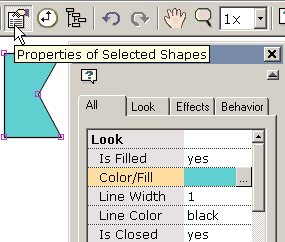 1) Almost all shape properties are accessible from the properties window. It is the most important of the data views and the popups.
1) Almost all shape properties are accessible from the properties window. It is the most important of the data views and the popups.
 2) A powerful view of the animation is obtained through the Score window. The Score window floats over your workspace and can be positioned anywhere on your screen. It has four tabbed views -- Score, Effects, Actions and Sounds, and Storyboard. The Score view shows the shape population of each key frame and provides functionality for editing frames and shapes. The Score view is equivalent to the timeline view in other Flash tools. An Effects view obtained by pressing the Effects tab provides an environment for viewing and manipulating effects.
2) A powerful view of the animation is obtained through the Score window. The Score window floats over your workspace and can be positioned anywhere on your screen. It has four tabbed views -- Score, Effects, Actions and Sounds, and Storyboard. The Score view shows the shape population of each key frame and provides functionality for editing frames and shapes. The Score view is equivalent to the timeline view in other Flash tools. An Effects view obtained by pressing the Effects tab provides an environment for viewing and manipulating effects.
3) The movie overview provides a detailed listing of all frames, shapes in frames, actions and sounds, buttons and movie clips.
 4) The list of shapes window which can be positioned anywhere and resized by dragging the resizing marks in the lower right provides the ability to lock shapes, view which shapes are masks and which are masked, cut/copy/paste/delete shapes, and reposition the depth of the shapes. Groups are shown as a hierarchy in the shape tree. Shapes in the editing space can be selected by clicking on their names. A name can be changed by selecting the name, clicking again to get a cursor and typing in a new name like you do in Windows Explorer.
4) The list of shapes window which can be positioned anywhere and resized by dragging the resizing marks in the lower right provides the ability to lock shapes, view which shapes are masks and which are masked, cut/copy/paste/delete shapes, and reposition the depth of the shapes. Groups are shown as a hierarchy in the shape tree. Shapes in the editing space can be selected by clicking on their names. A name can be changed by selecting the name, clicking again to get a cursor and typing in a new name like you do in Windows Explorer.
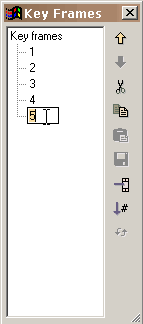 5) The list of frames can be used for navigating, renaming key frames, and frame editing (cut, copy, paste, and reversing the order of frames). To change the position of one or more frames in the movie or to cut/copy/paste frames, make your frame selections in the list of frames and use the editing commands on the right. Shift select to select multiple frames. Paste places the cut or copied frames before the currently selected frame. To rename a frame, select the item in the list and click again to get a cursor. Type in the name you want. The window can be resized by dragging the resizing marks in the lower right.
5) The list of frames can be used for navigating, renaming key frames, and frame editing (cut, copy, paste, and reversing the order of frames). To change the position of one or more frames in the movie or to cut/copy/paste frames, make your frame selections in the list of frames and use the editing commands on the right. Shift select to select multiple frames. Paste places the cut or copied frames before the currently selected frame. To rename a frame, select the item in the list and click again to get a cursor. Type in the name you want. The window can be resized by dragging the resizing marks in the lower right.